Google Chrome gives you a great feature for free
Most of the time when we browse for information on the internet for education purposes or to read something haven't you ever wanted to save it to read later or review again?
I know the answer, so what was the best solution for saves webpage in somewhere on your computer? There are few solutions, we can bookmark that page, or we can get print it out, or we can save it as a webpage, and as heading in this post you can save webpage as a PDF too
Now lets talk why I recommended you to save pages, as a PDF among of those methods....
- Bookmark that page - you will never able to read if you don't have internet connection or when you are offline like a "Flight mode", also it's not easy to share with your mobile devices if it's not online
- Take printout - honesly paper cost and you will lose it somewhere and difficult to manage when there are lots of papers, also you will need a printer
- Save as a webpage - it's not a good method because I have very bad experience with that
Now I'm going to tell you the easiest way to save any webpage as a PDF, for this you don't need to spend a penny, also no need to any software or tool, actually thanks go to google chrome, just install Google can I use Version 36.0.1985.143. It is the latest version for 2014 - 8 -17
Follow billow links to get to know more about Google Chrome and Download
Just go to print option using any method. You can just press Ctrl + P or right click on the webpage and select " Print " also there is a print option in "Customize and control Google Chrome " tab..
So when you got a print menu, you can just select save as PDF option in destination, click change and select "Save as PDF" and print your web page
Isn't it easy?
If you want to know how you can save webpage as a PDF with only information what you need click here
Also, You can save PDF pages as images. Click here to read how you can save PDF pages as images
Take a Look at all my videos regarding Computer/Mobile Tricks & Trips = https://goo.gl/XSx8eR
...........................................................................................
#*** Thank you for Checking out this Video Tutorial. If you found this video valuable, give it a like.
#*** If you know someone who needs to see it, shares it.
#*** Leave a comment below with your thoughts or if you have any question.
#*** Add it to a playlist if you want to watch it later.
...........................................................................................
Feel free to share this video here: https://youtu.be/px0dM1n4YDY
And Subscribe Our Channel here: http://goo.gl/Rrrwju
Ready to Discover ?
Blogger - http://toolzshare.blogspot.com
Youtube - https://goo.gl/tyjrE3
LinkdIn - http://linkedin.com/in/ - comming soon
Twitter - http://www.twitter.com/ - comming soon
Check out our related videos:
Change default folder locations in windows user accounts = https://goo.gl/t67Ux2
How to make .REG file / Add Value and data by REG file = https://goo.gl/Za2Hwv
How to Back up and restore the registry in windows = https://goo.gl/2Rq7eS
How to Restore Windows 7 to a previously created System restore point = https://goo.gl/syo3Wr
Download Google driver offline installer, & Customize sync folder = https://goo.gl/TFN9fu
Change icon of Pendrive,memory card, Hard drive or External HDD = https://goo.gl/1E67Et
Save your favourite icons in a one file, Creat icon .dll fill = https://goo.gl/v87VWy
How to Customize / Change your desktop folders default Icons = https://goo.gl/ZjiZKm
Change Windows Icons for forever in Smart way = https://goo.gl/XEqMAa




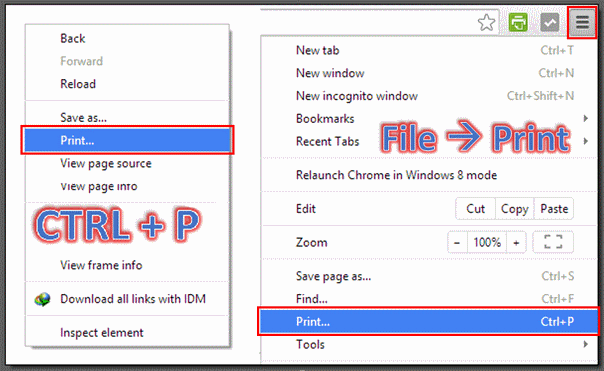





No comments:
Post a Comment